Estimated Read Time: 2 Minutes
Lisa is a marketing freelancer. Over the years, she has managed to accumulate a large number of business listings in her Bing dashboard. It has become a bit unmanageable lately. She’d like to remove the listings she no longer manages from her account.
The process for removing a business listing from your Bing Places dashboard is simple, but not intuitive or obvious.
Step 1: Before You Start
If you know the business is still open, it’s a good idea to ensure someone else has access to it before you remove it from your own account. When you remove an account from your dashboard, updates you made to the listing may be removed. Transferring ownership to someone else at least gives them the opportunity to monitor changes and make updates, as they see fit.
This one-minute YouTube video, explains how you can assign someone else to the Bing Places listing.
Step 2: Select Listing
The next step is to click on the listing you want to remove. In the example below, I have clicked on my own Bing Places business listing. It brings up the “My listing” page (Home > My listing), as shown below.
Step 3: Remove Listing From Your Dashboard
Notice the “Published” content in the grey box on the left-hand side of the screen. At the bottom of the grey box you should see a trash can icon and the word “Delete”.
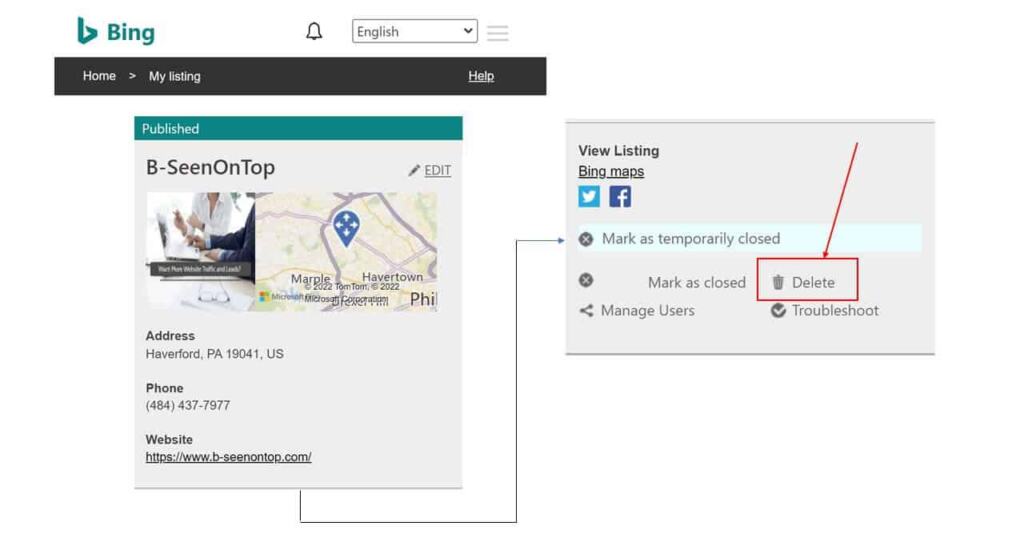
I’ve shown you what I mean in the image above. I cut out the parts in the middle of the grey box having to do with hours of operation, advanced information, and offers just to keep it simple.
Click on “Delete”.
Step 4: Indicate Reason For Deletion
After you press delete, Bing will prompt you to “Tell us why you are deleting this business”.
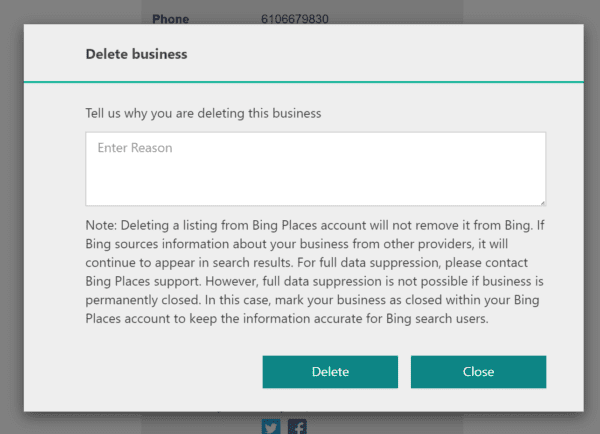
Notice they also say that “Deleting a listing from Bing Places account will NOT remove it from Bing”. It will remove the listing from your account and dashboard. It will NOT delete the listing altogether. The business will still show up in Bing search results.
Optionally provide a reason why you are deleting the listing from your account. Click the “Delete” button.
You’re done. This business will no longer appear on your Bing Places Dashboard.
Final Thoughts
If you run into difficulty or have questions, please fill out the comment section below and I will get back to you. Your other option is to contact Bing Support. I have found they are very helpful.
What did Lisa do? Lisa identified new owners for the listings she no longer manages and transferred ownership to them. She then deleted the listings from her account and was happy to see her dashboard shrink in size.

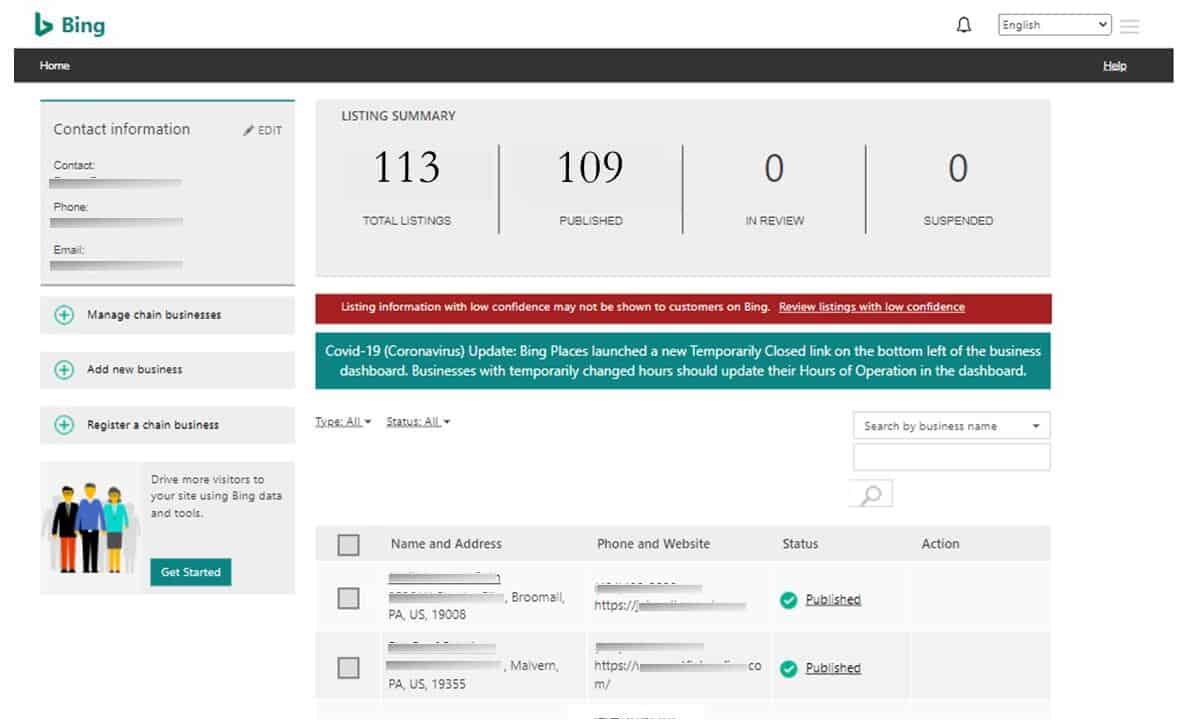
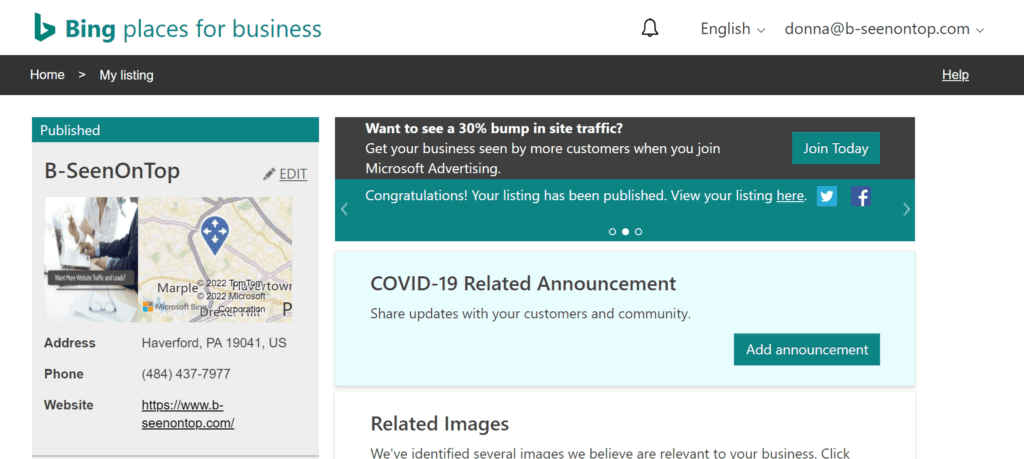
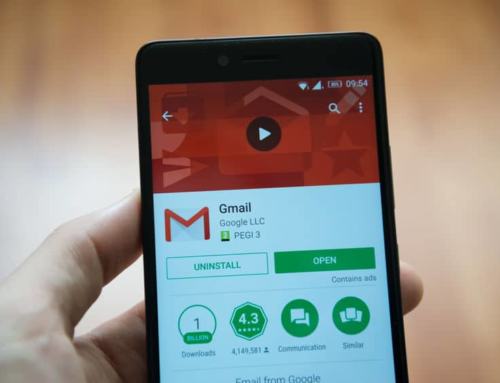
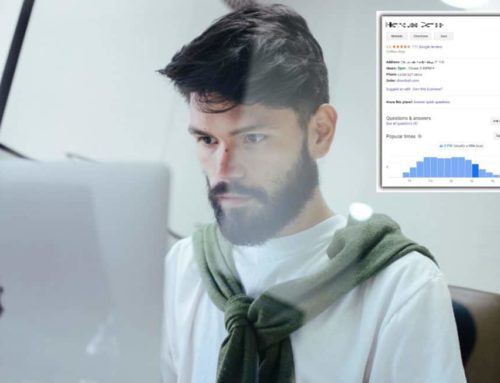

Leave A Comment